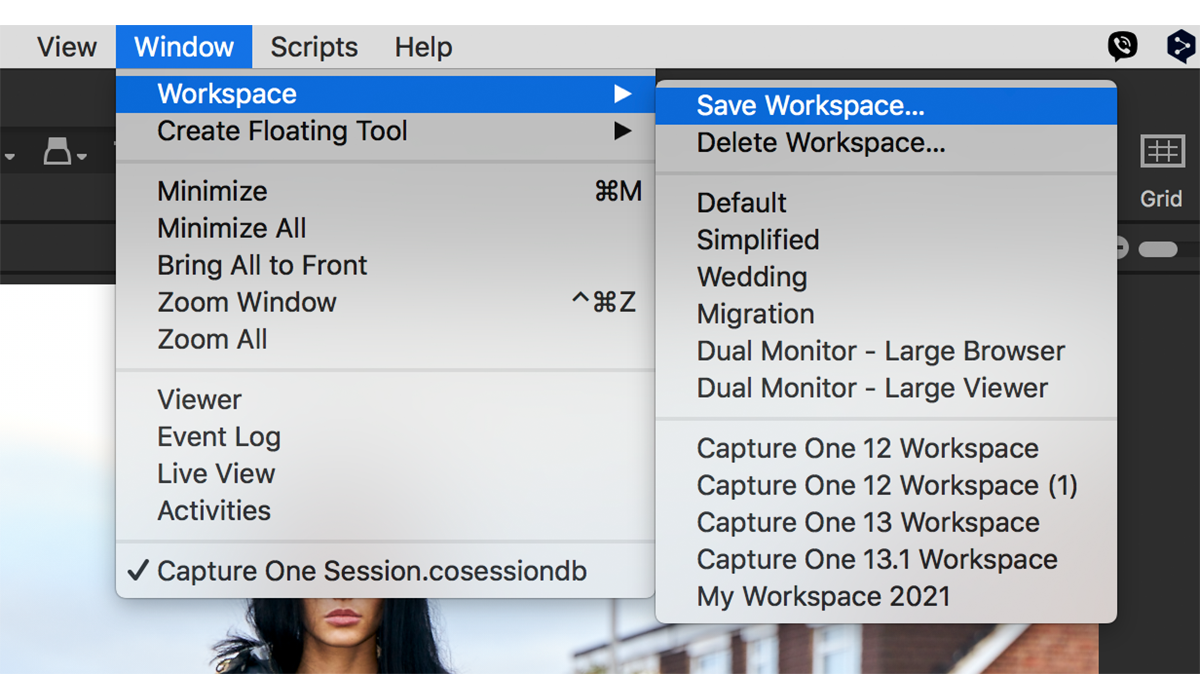
Hidden Features of Capture One: Save your Workspace
Capture One Pro is a highly customisable app, and there's nothing worse than getting it all set up only to find the workspace has changed for whatever reason. I often find it different to how I left it (or thought I had), whether that's due to a bug, an update, the yearly upgrade, or simply user error (such as removing tools or complete tool tabs) it's difficult to say.Fortunately, Capture One has an option to save the current workspace. Once saved it's easy to restore and it's easy to set up several customised workspaces for different tasks. You might for instance never use the tethering option, so you can simply remove the dedicated Capture tool tab for that and save the new workspace.Make the alterations to the current workspace as you see fit.
Go to the main menu and sel

