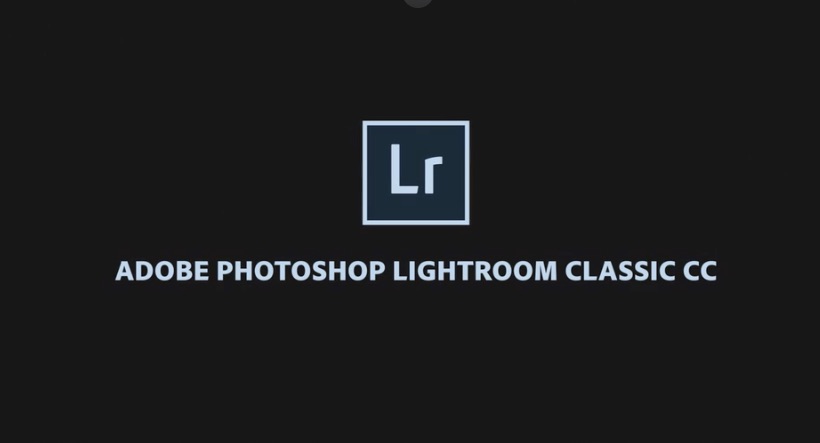
Organise photos in Lightroom using Collections
Adobe Lightroom Classic is unique in that it doesn't use Albums but adopts something similar called Collections. Collections in Adobe Lightroom (both Classic and the cloud-based version) are a great way to organise and manage your photos.Benefits of Using Collections- Non-Destructive Organisation: Collections allow you to organise photos without moving them from their original location in the Catalog.
- Multiple Groupings: You can add the same photo to multiple collections, making it easy to categorise images in different ways.
- Smart Collections: Automatically gather photos based on specific criteria, saving time and effort in organisation.By using collections effectively, you can streamline your workflow and keep your photo library organised in a way that suits your needs.

One Comment
Pingback: