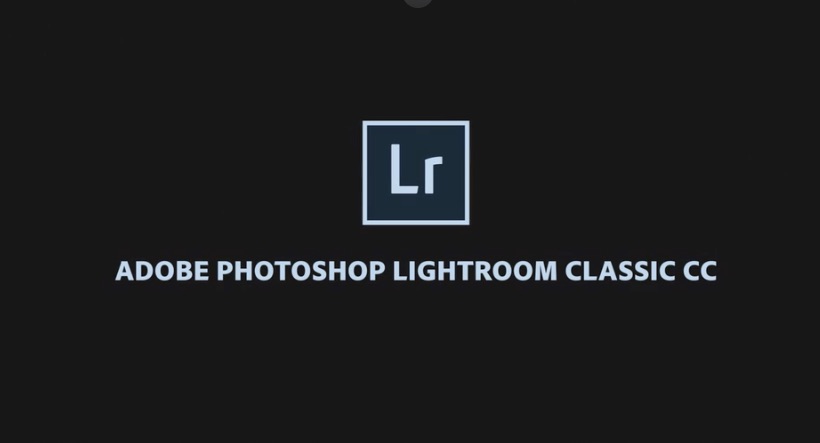
Step-by-Step Lightroom Classic Workflow plus useful tips
A well-structured workflow in Adobe Lightroom Classic can significantly enhance your photo editing efficiency and organisation. This is the typical workflow from import to export, but feel free to adjust the steps as needed to fit your style and preferences.Step-by-Step Lightroom WorkflowSTEP
DESCRIPTION1. Import Photos
Use the Import dialog to select photos. Apply metadata (copyright, creator/artist's name), keywords, and any develop(ment) settings during import.2. Organize
Create folders (and collections) to organise images. Use star ratings, flags, or colour labels to categorise photos.3. Culling
Review images and select the best ones. Use flags (Pick/Reject) to quickly sort through images.4. Basic Adjustments
Start with basic edits: exposu

