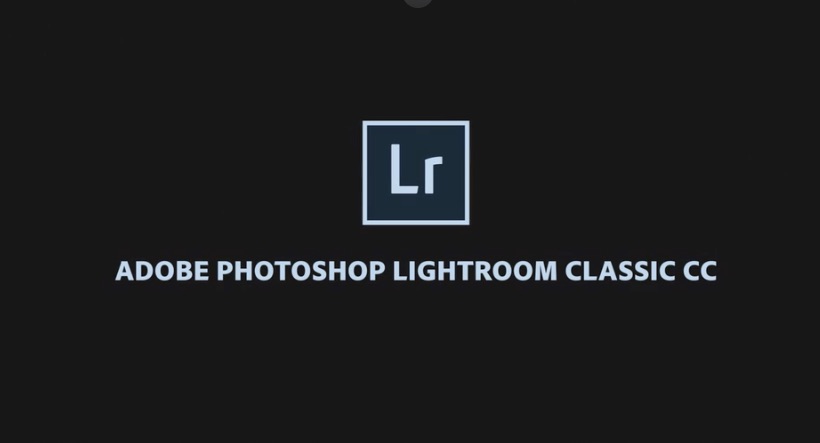
How to create and use Virtual Copies in Lightroom
In Adobe Lightroom Classic, you can easily duplicate a photo with various edits using the Virtual Copy function. Here’s how to use virtual copies in Lightroom:
What are Virtual Copies?
In Lightroom, a virtual copy allows you to create a duplicate of a photo without actually duplicating the file on your hard drive. This means you can apply different edits, settings, or metadata to the same original image while keeping the original intact and unaltered. Crucially, VCs allow you to visually compare the effect of various edits on what's essentially the same photo, without the huge file sizes of TIFFs. It's an essential feature of a parametric editor and critical for my workflow.
For more information on the benefits of Virtual Copies, visit this page.
How to Create Virtual Copies

One Comment
Pingback: