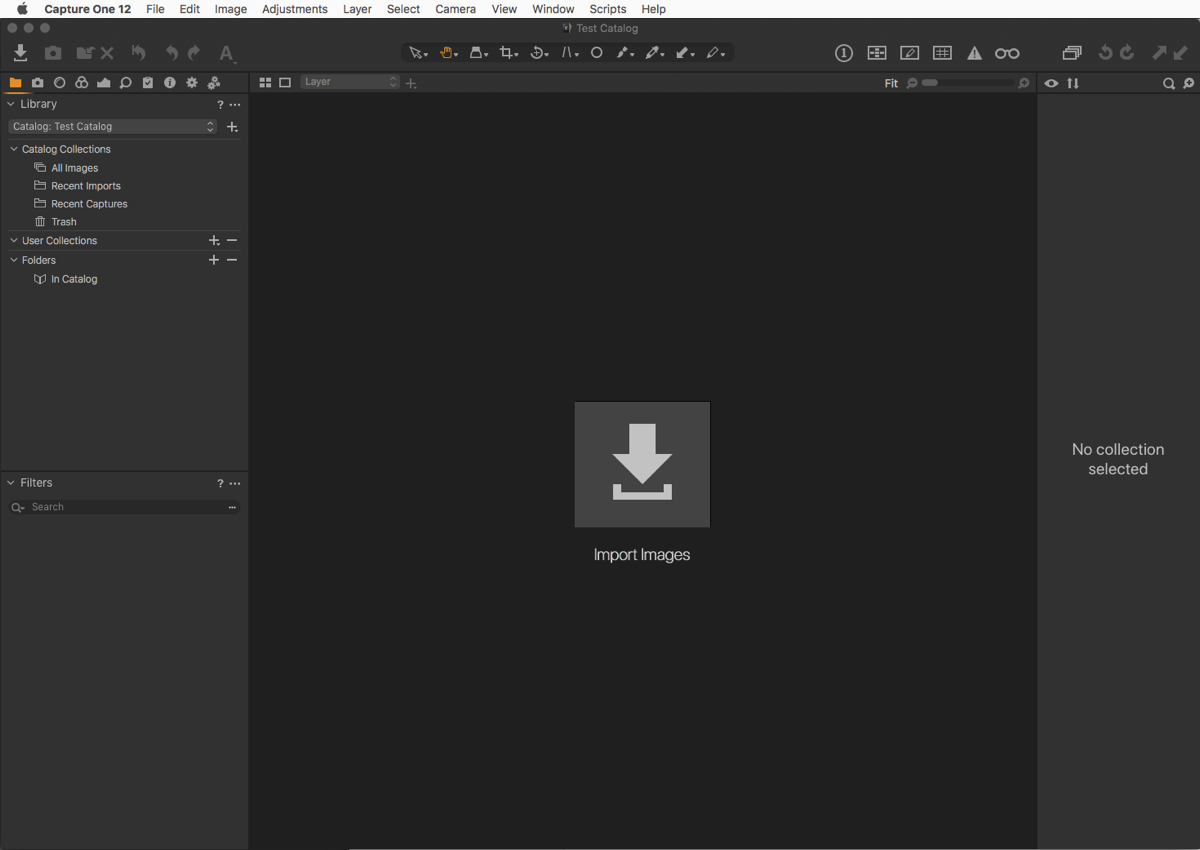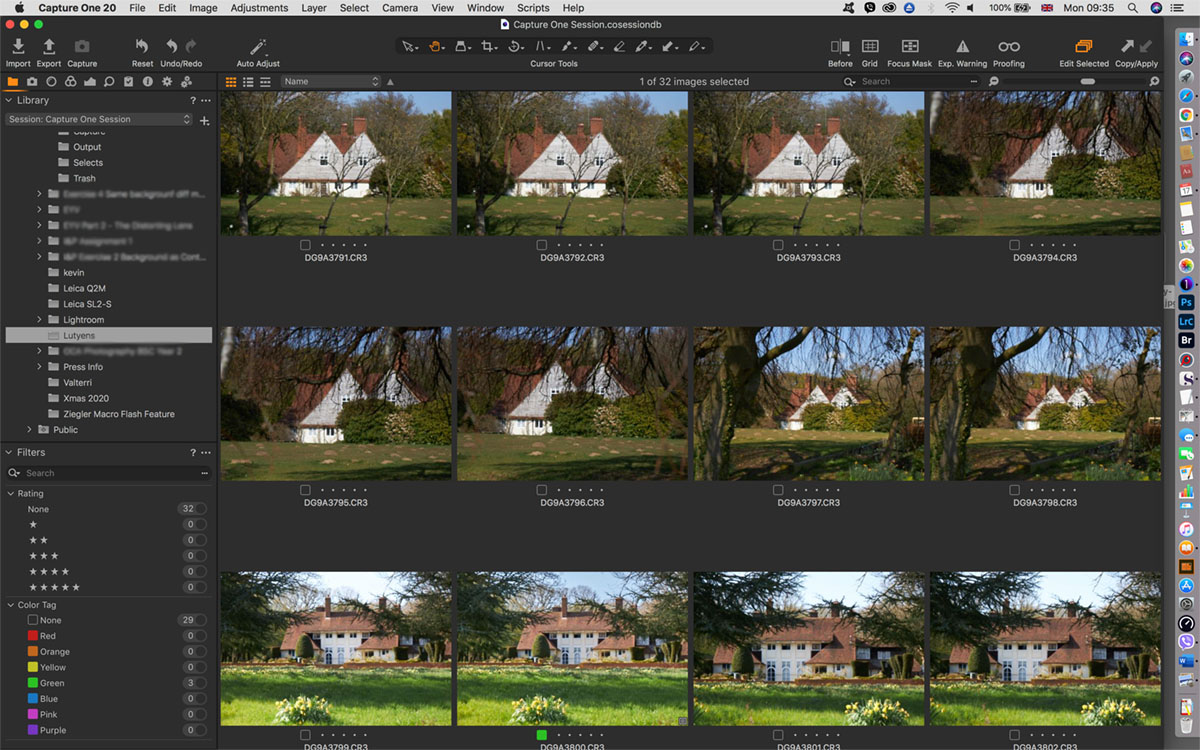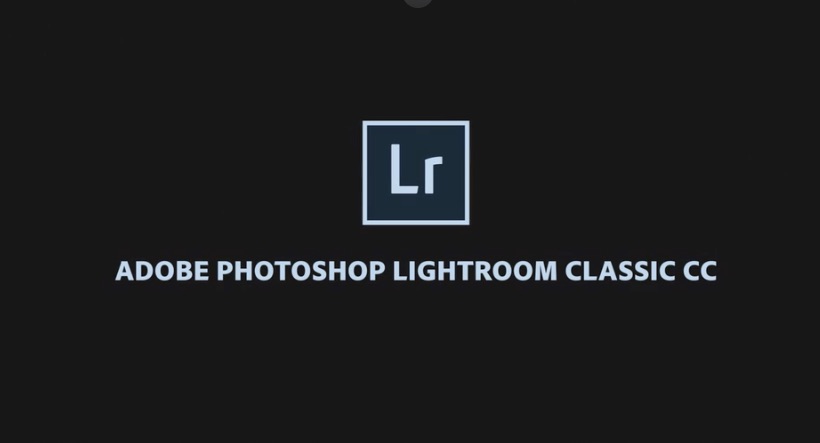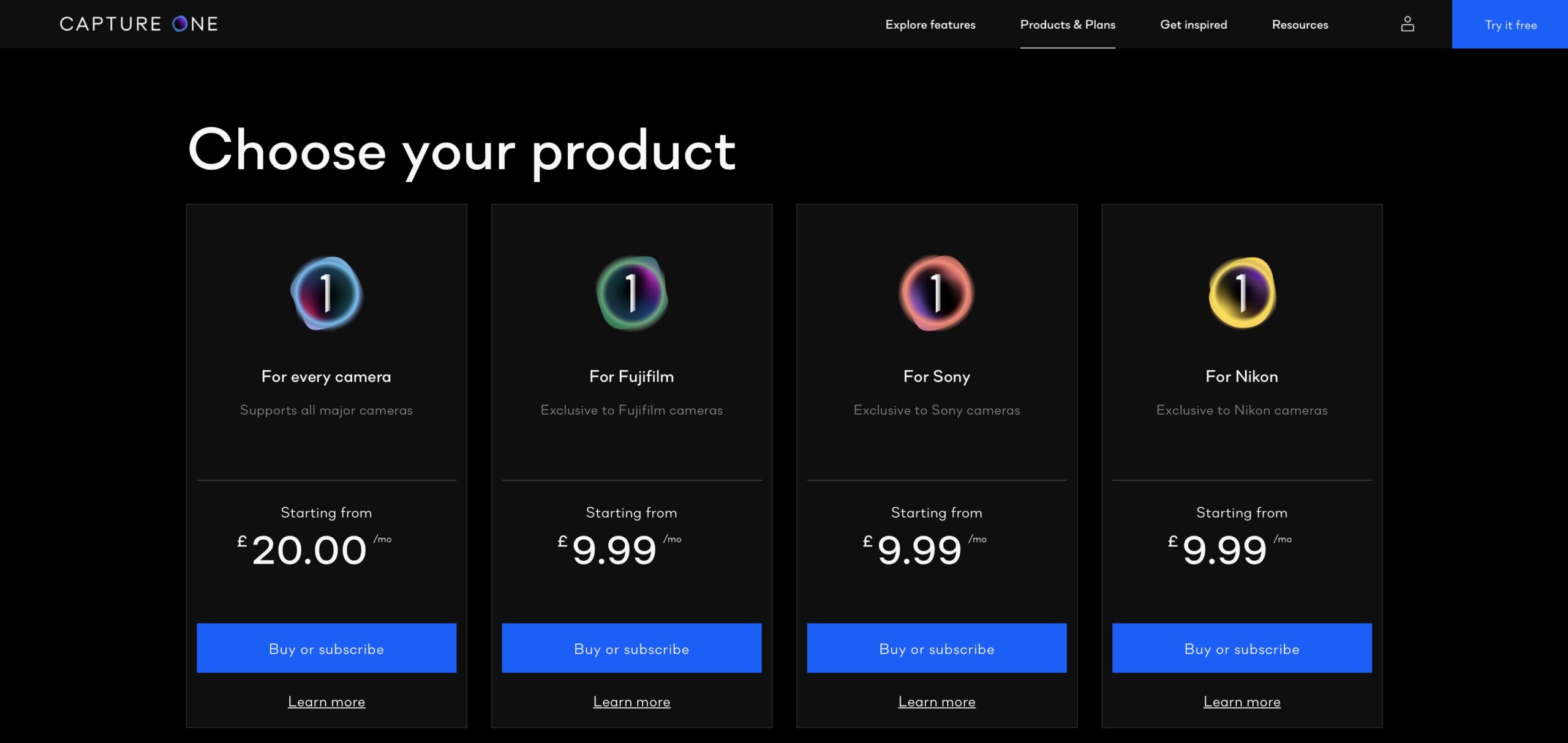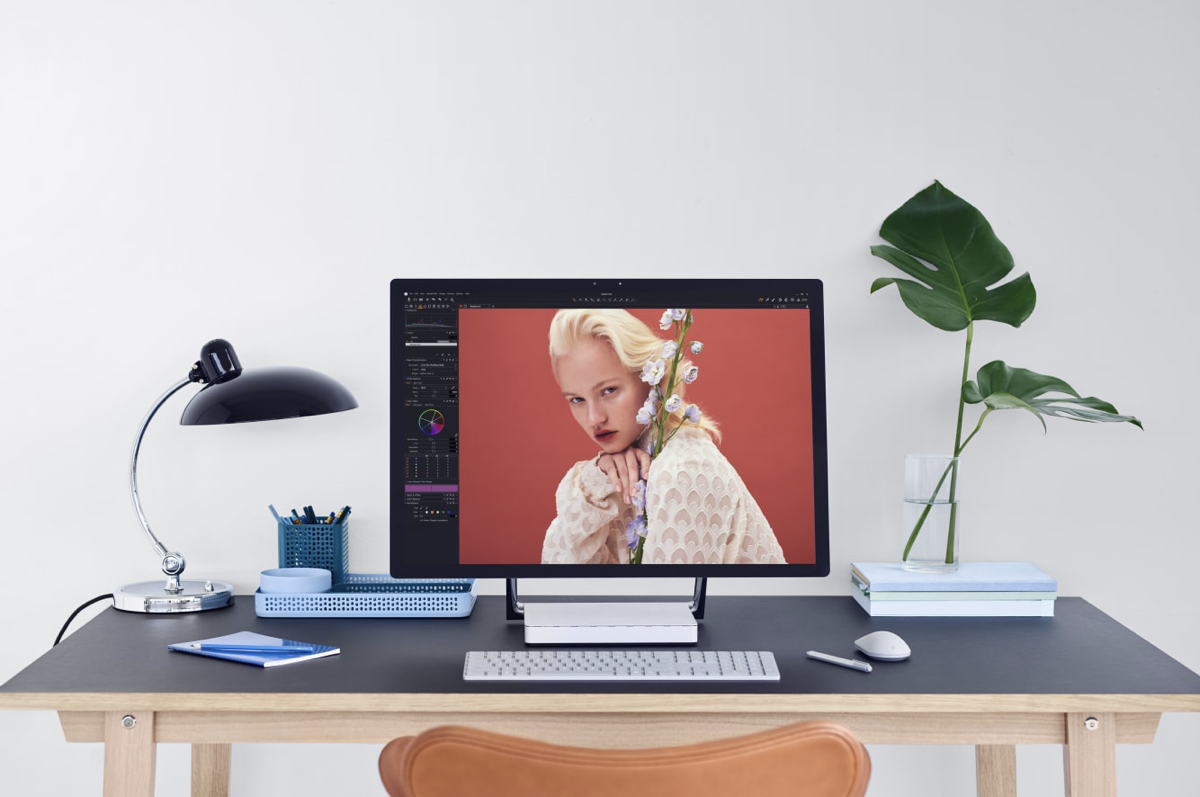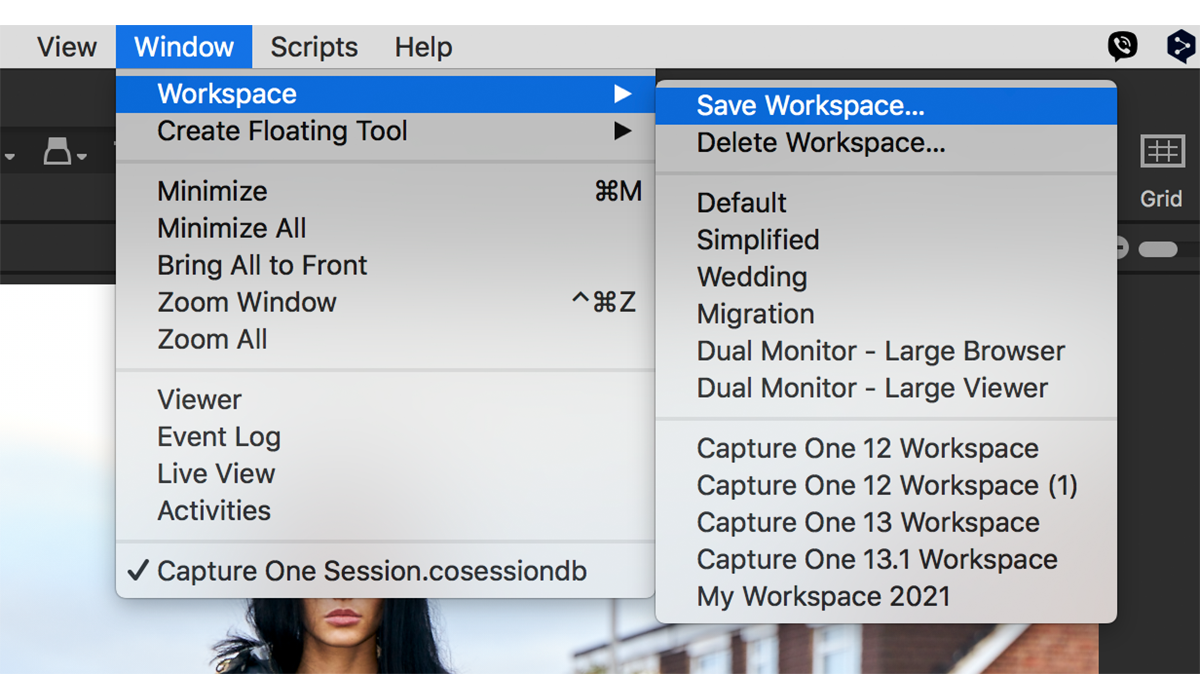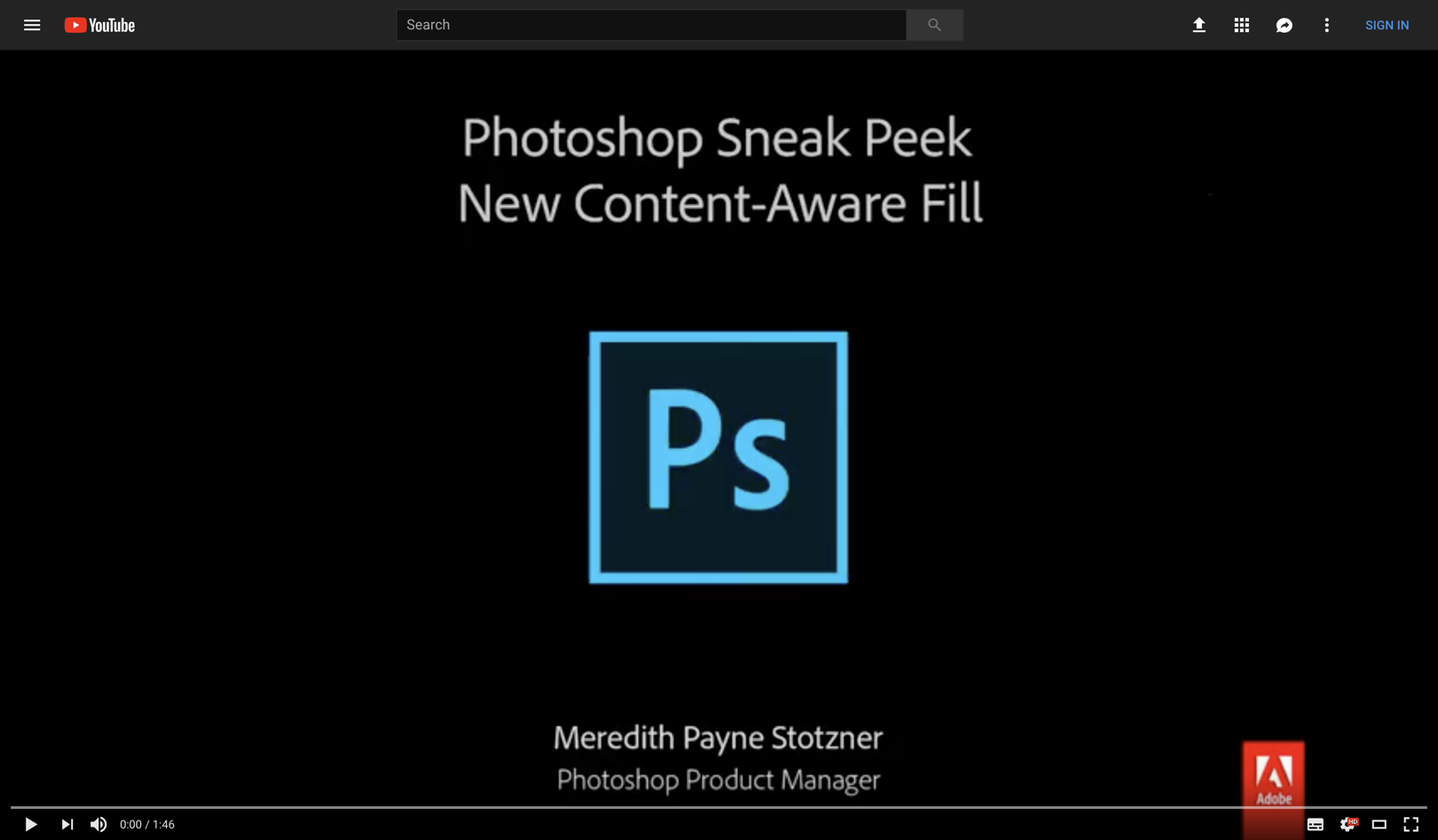-
Copying Steps within a Photoshop Action
You can copy specific steps from one action to another in Photoshop. By copying a step that performs a specific adjustment, such as sharpening, resizing, or saving to a specific file type (JPEG, size 10) and colour space, or naming a file and saving it to your desktop, you can create complex Actions that greatly reduce editing time and yet simplify your workflow, ensuring consistency across different projects. Here’s how to do it: Steps to Copy Action Steps Open the Actions Panel: Go to Window > Actions or press Alt + F9 (Windows) / Option + F9 (Mac) to open the Actions panel. Locate the Action: Find the action that…
-
Adding to an Existing Photoshop Action
You can add steps to an existing Photoshop action after it has been created. You might want to add to an existing Photoshop action to incorporate new techniques or adjustments based on client feedback, or you may have realised you’ve missed out a step after finishing recording. Whatever the reason, adding steps to an existing Action is an extremely useful feature, allowing better customisation and efficiency in your workflow. Here’s how to add additional Steps to an Action Open the Actions Panel: Go to Window > Actions or press Alt + F9 (Windows) / Option + F9 (Mac) to open the Actions panel. Select the Action: Find and select the…
-
How to create and use Virtual Copies in Lightroom
In Adobe Lightroom Classic, you can easily duplicate a photo with various edits using the Virtual Copy function. Here’s how to use virtual copies in Lightroom: What are Virtual Copies? In Lightroom, a virtual copy allows you to create a duplicate of a photo without actually duplicating the file on your hard drive. This means you can apply different edits, settings, or metadata to the same original image while keeping the original intact and unaltered. Crucially, VCs allow you to visually compare the effect of various edits on what’s essentially the same photo, without the huge file sizes of TIFFs. It’s an essential feature of a parametric editor and critical…
-
What are the benefits of Virtual Copies in Lightroom?
Virtual copies are commonly used in Adobe Lightroom, although their usage may vary among different photographers and workflows. Here are some reasons why many Lightroom users find virtual copies beneficial: Common Uses of Virtual Copies in Lightroom Experimentation: Photographers often create virtual copies to experiment with different editing styles or techniques without altering the original image. This allows for creative freedom and exploration. Multiple Versions: Users frequently create virtual copies to produce different versions of the same photo, such as: Colour vs. black and white Different crops or aspect ratios Various exposure adjustments or colour grading Client Options: When working with clients, photographers can create virtual copies to present multiple…
-
Organise photos in Lightroom using Collections
Adobe Lightroom Classic is unique in that it doesn’t use Albums but adopts something similar called Collections. Collections in Adobe Lightroom (both Classic and the cloud-based version) are a great way to organise and manage your photos. Benefits of Using Collections – Non-Destructive Organisation: Collections allow you to organise photos without moving them from their original location in the Catalog. – Multiple Groupings: You can add the same photo to multiple collections, making it easy to categorise images in different ways. – Smart Collections: Automatically gather photos based on specific criteria, saving time and effort in organisation. By using collections effectively, you can streamline your workflow and keep your photo…
-
Adobe announces update to version 8.0 of Lightroom Classic CC
At Adobe MAX 2018 in Los Angeles Adobe previewed Lightroom Classic CC version 8.0. Not to be confused with the recently introduced the cloud- and desktop- based Lightroom CC (now at version 2.0), Lightroom Classic CC is the familiar desktop-only version of the app, and is still the go-to option for enthusiasts and imaging professionals. New to this release is a highly practical and time saving HDR Panorama merge feature, that combines what was previously a two-stage process into one. This option allows both bracketed and overlapping frames with the maximal dynamic range to be stitched together to form wide or ultra-wide perspectives. It’s also available in the lastest update to Adobe…
-
Fully-featured Photoshop to come to the iPad
Adobe have today announced that a fully featured Photoshop CC is coming to the iPad.
-
Adobe share sneak peek of Photoshop CC’s Content Aware Fill feature
Adobe has released a preview of a new Content-Aware Fill workspace and improved feature set in an upcoming update to Photoshop CC on YouTube by Photoshop Product Manager, Meredith Payne Stotzner. You can see the clip here. The new workspace and features give more control with an new easier to find menu path and interactive experience, with a preview to display what part of the image is being to fill-in, and you can brush away any part of the image you don’t want to use. There are other capabilities, Stotzner claims, including new mirror, rotate and scale options that allow Photoshop to adapt to the scene, as well as output options…