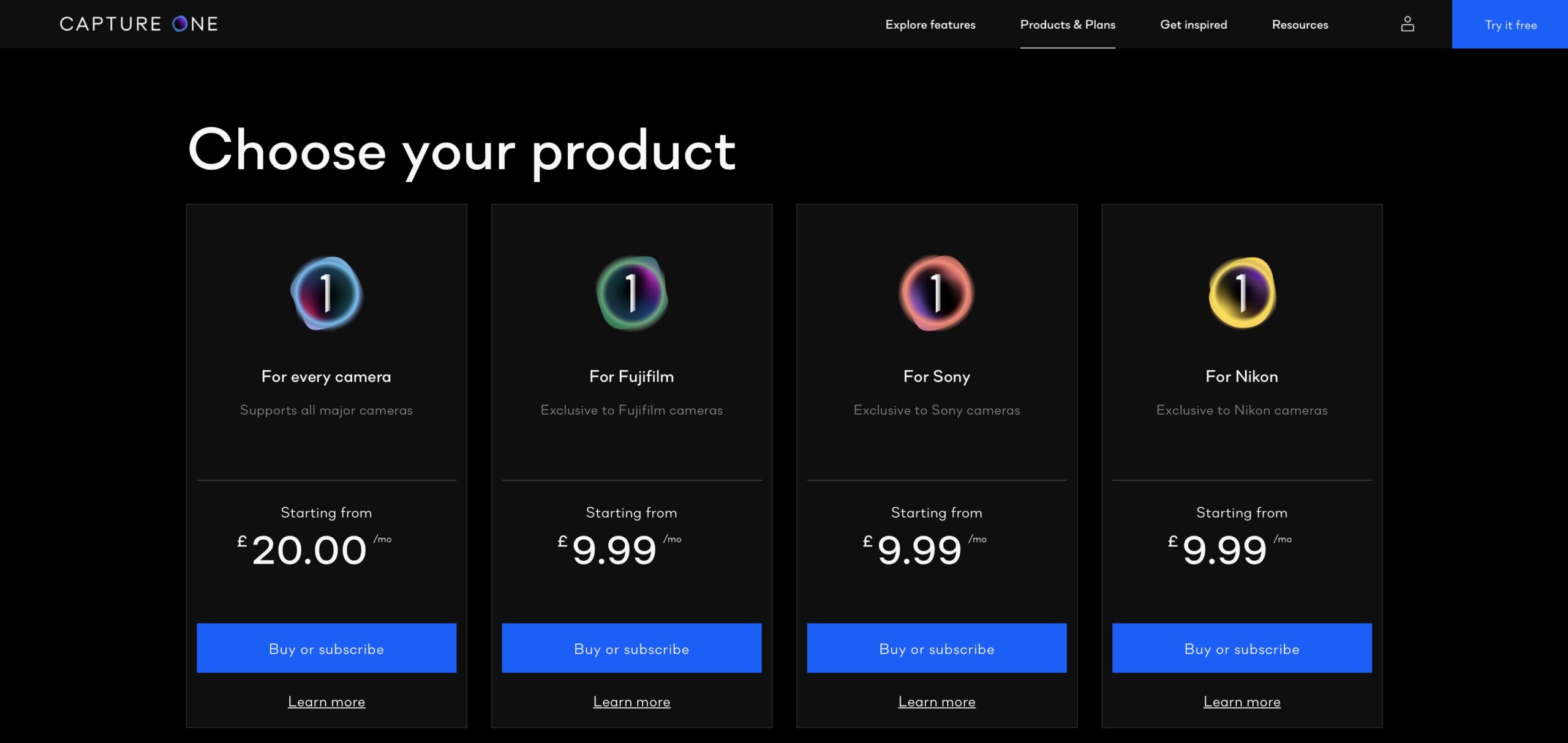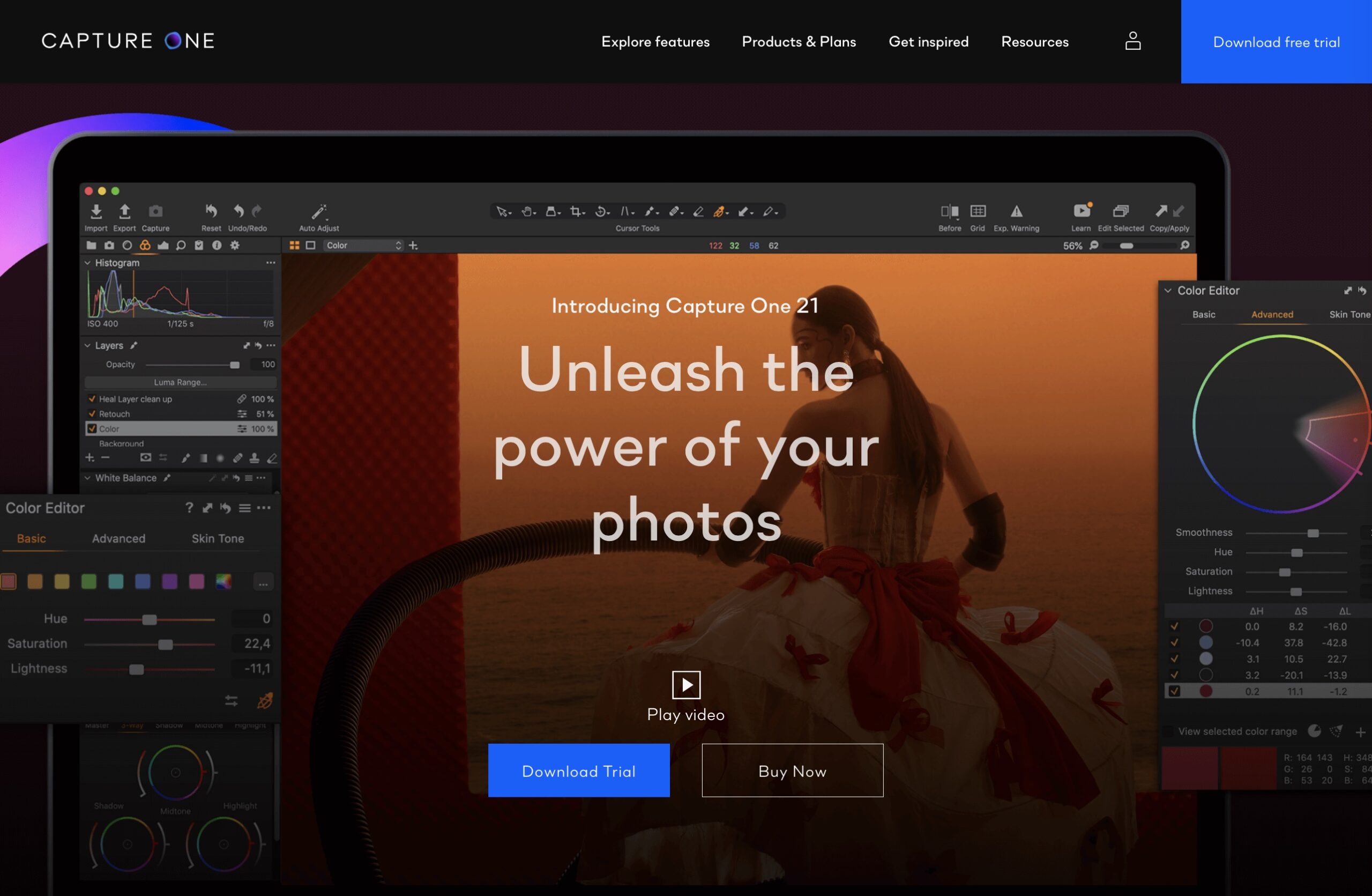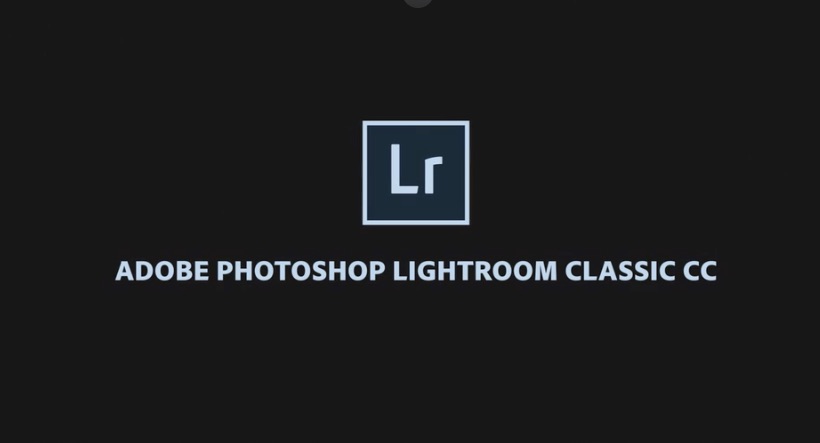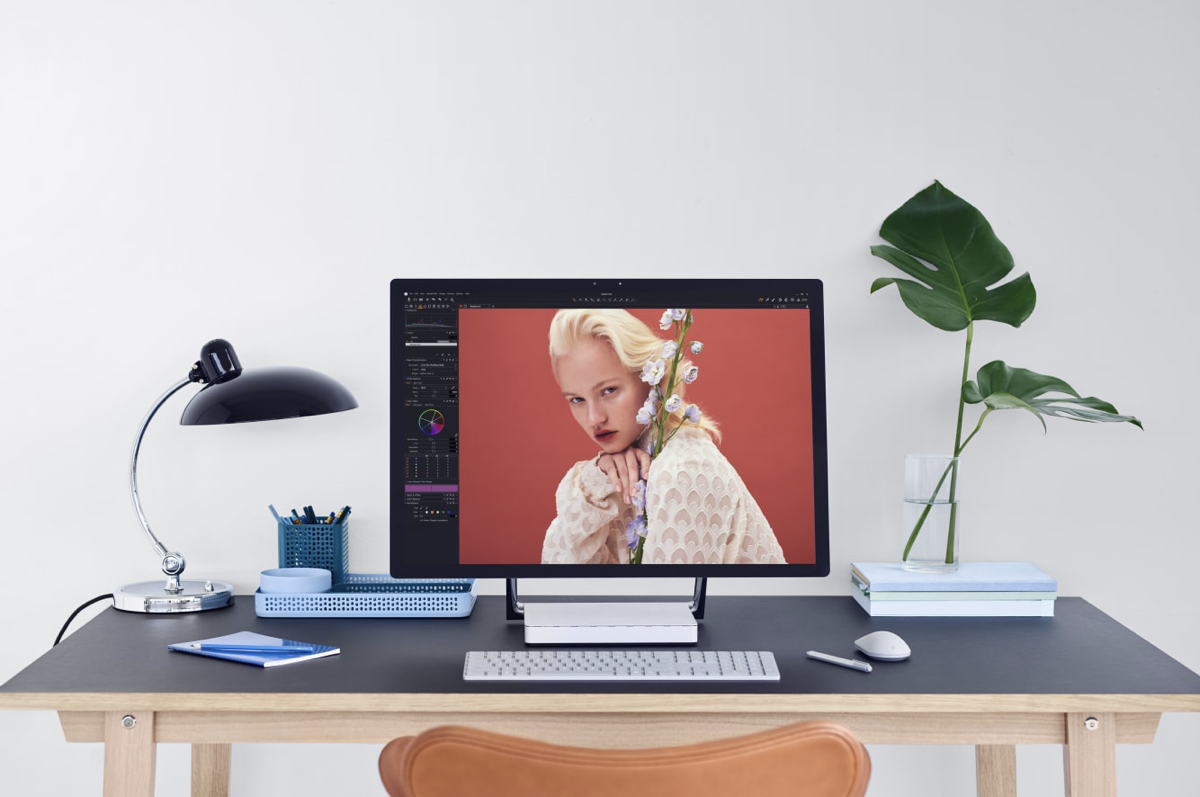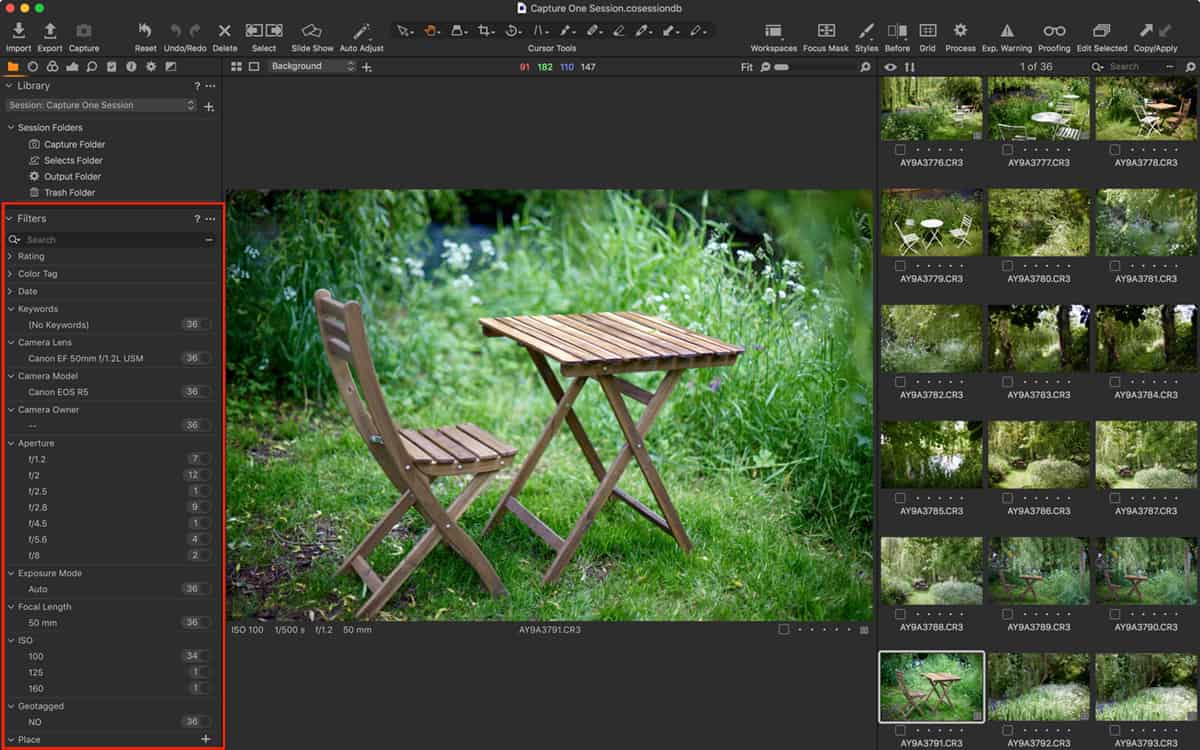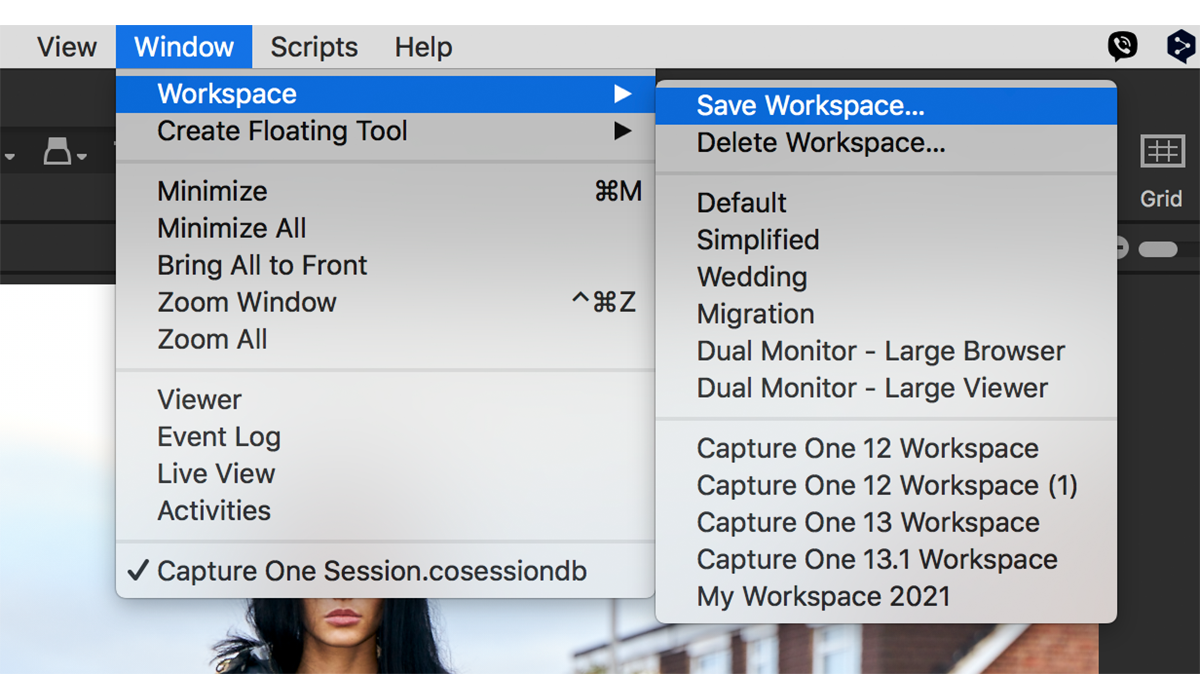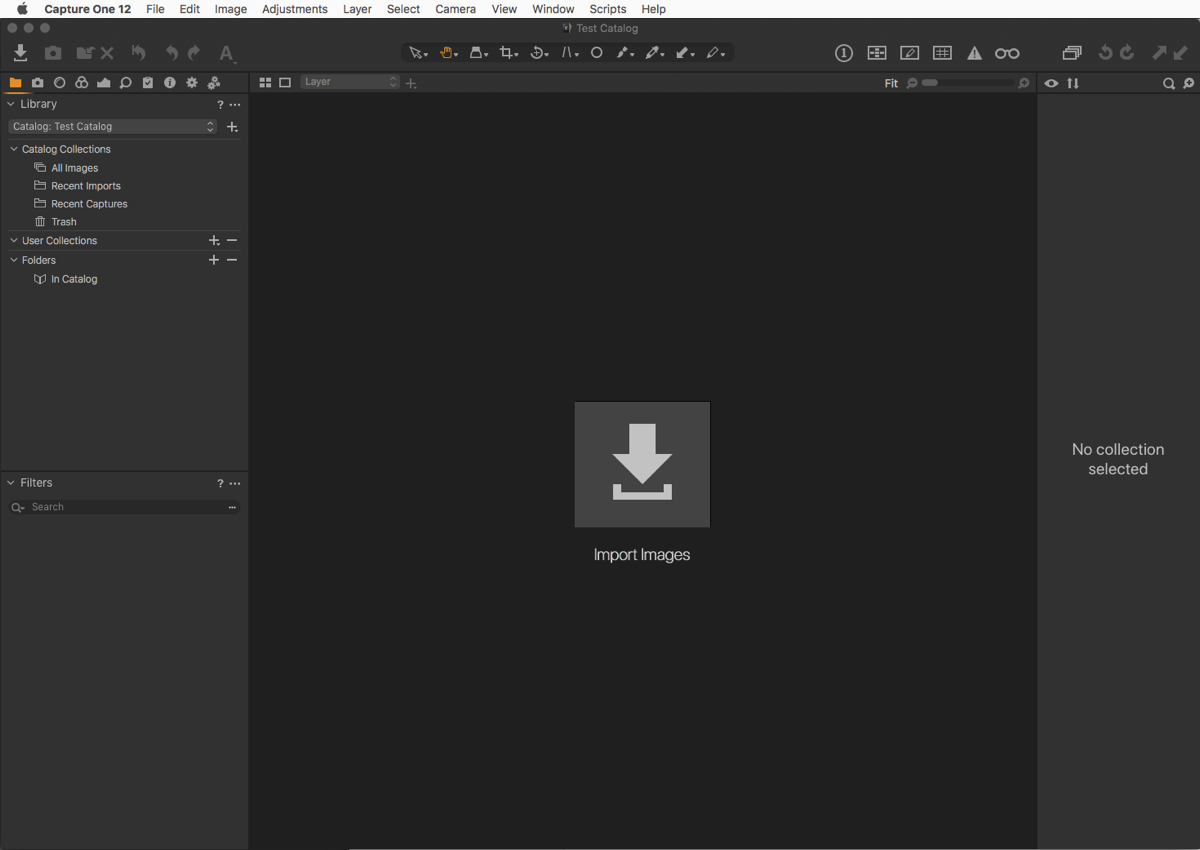Articles
-
Leica M EV1 review: Electronic viewfinder model is a revelation
What is it? The Leica M EV1 is a long-rumoured model based on the Leica M11 body and M-mount, but with an electronic viewfinder rather than an optical rangefinder. It’s a feature that’s been a long time coming, but now that it’s here, what is it really like? And does it really ‘work’ in place of the rangefinder? Key features Full-frame 60MP BSI-CMOS sensor with Triple Resolution Technology ( 60, 36 or 18 megapixels) 5.76 megapixel EVF Manual focus only, with focus peaking and focus assist (magnification) aids Supports Content Credentials 64 GB internal memory (and single SD slot) Connectivity via Bluetooth, Wi-Fi or cable Available from 23rd of October…
-
Lightroom Classic: Best Practice for Keeping Edits Separate
In Adobe Lightroom Classic, when you copy a Collection, the edits and adjustments made to images in the original Collection are also applied to the copied Collection. This means that changes made to a photo in either Collection will update in both. Unfortunately, there is no direct way to create a complete copy of the Collection that maintains separate edits from the original image directly within Lightroom. However, there is a way to work around that by creating a Collection from another Collection. 1. Create Virtual Copies Right-click on the image you want to edit and select “Create Virtual Copy.” Virtual Copies let you make different edits to the same…
-
Copying Steps within a Photoshop Action
You can copy specific steps from one action to another in Photoshop. By copying a step that performs a specific adjustment, such as sharpening, resizing, or saving to a specific file type (JPEG, size 10) and colour space, or naming a file and saving it to your desktop, you can create complex Actions that greatly reduce editing time and yet simplify your workflow, ensuring consistency across different projects. Here’s how to do it: Steps to Copy Action Steps Open the Actions Panel: Go to Window > Actions or press Alt + F9 (Windows) / Option + F9 (Mac) to open the Actions panel. Locate the Action: Find the action that…
-
Adding to an Existing Photoshop Action
You can add steps to an existing Photoshop action after it has been created. You might want to add to an existing Photoshop action to incorporate new techniques or adjustments based on client feedback, or you may have realised you’ve missed out a step after finishing recording. Whatever the reason, adding steps to an existing Action is an extremely useful feature, allowing better customisation and efficiency in your workflow. Here’s how to add additional Steps to an Action Open the Actions Panel: Go to Window > Actions or press Alt + F9 (Windows) / Option + F9 (Mac) to open the Actions panel. Select the Action: Find and select the…
-
Favourite gear
I’m often asked about my thoughts on gear, which was one of the reasons I started reviewing and consulting in the early noughties. I’m still asked about gear all the time, so I thought I would list some of my favourite items. These days, I only review gear that I think I’ll like anyway, so it’s a lot more personalised and relevant to the type of photography I currently practice: architecture, homes, and gardens. Personal projects include the hybrid documentary landscape genre. I have an Amazon page here where I list some of the items. However, this page here gives you an idea of why I like them and why…
-
Using Adapted Lenses on the Canon EOS R5
When mounting a ‘mechanical’ adapter, that is one that has no electronic connection, the camera does not recognise that an adapter is attached, even if a lens is mounted on it. The Canon EOS R5 is delivered from the factory with the option to operate mechanically adapted lenses disabled (as are other EOS R cameras). No doubt this is to protect the shutter blades and sensor, but it means you will have to enable the option, which Canon describes as ‘release shutter without a lens attached’. This presumably refers to operating the camera to check the shutter operation, but more often than not, I suspect users are going to want…
-
Step-by-Step Lightroom Classic Workflow plus useful tips
A well-structured workflow in Adobe Lightroom Classic can significantly enhance your photo editing efficiency and organisation. This is the typical workflow from import to export, but feel free to adjust the steps as needed to fit your style and preferences. Step-by-Step Lightroom Workflow STEP DESCRIPTION 1. Import Photos Use the Import dialog to select photos. Apply metadata (copyright, creator/artist’s name), keywords, and any develop(ment) settings during import. 2. Organize Create folders (and collections) to organise images. Use star ratings, flags, or colour labels to categorise photos. 3. Culling Review images and select the best ones. Use flags (Pick/Reject) to quickly sort through images. 4. Basic Adjustments Start with basic edits:…
-
How to create and use Virtual Copies in Lightroom
In Adobe Lightroom Classic, you can easily duplicate a photo with various edits using the Virtual Copy function. Here’s how to use virtual copies in Lightroom: What are Virtual Copies? In Lightroom, a virtual copy allows you to create a duplicate of a photo without actually duplicating the file on your hard drive. This means you can apply different edits, settings, or metadata to the same original image while keeping the original intact and unaltered. Crucially, VCs allow you to visually compare the effect of various edits on what’s essentially the same photo, without the huge file sizes of TIFFs. It’s an essential feature of a parametric editor and critical…
-
What are the benefits of Virtual Copies in Lightroom?
Virtual copies are commonly used in Adobe Lightroom, although their usage may vary among different photographers and workflows. Here are some reasons why many Lightroom users find virtual copies beneficial: Common Uses of Virtual Copies in Lightroom Experimentation: Photographers often create virtual copies to experiment with different editing styles or techniques without altering the original image. This allows for creative freedom and exploration. Multiple Versions: Users frequently create virtual copies to produce different versions of the same photo, such as: Colour vs. black and white Different crops or aspect ratios Various exposure adjustments or colour grading Client Options: When working with clients, photographers can create virtual copies to present multiple…
-
Organise photos in Lightroom using Collections
Adobe Lightroom Classic is unique in that it doesn’t use Albums but adopts something similar called Collections. Collections in Adobe Lightroom (both Classic and the cloud-based version) are a great way to organise and manage your photos. Benefits of Using Collections – Non-Destructive Organisation: Collections allow you to organise photos without moving them from their original location in the Catalog. – Multiple Groupings: You can add the same photo to multiple collections, making it easy to categorise images in different ways. – Smart Collections: Automatically gather photos based on specific criteria, saving time and effort in organisation. By using collections effectively, you can streamline your workflow and keep your photo…