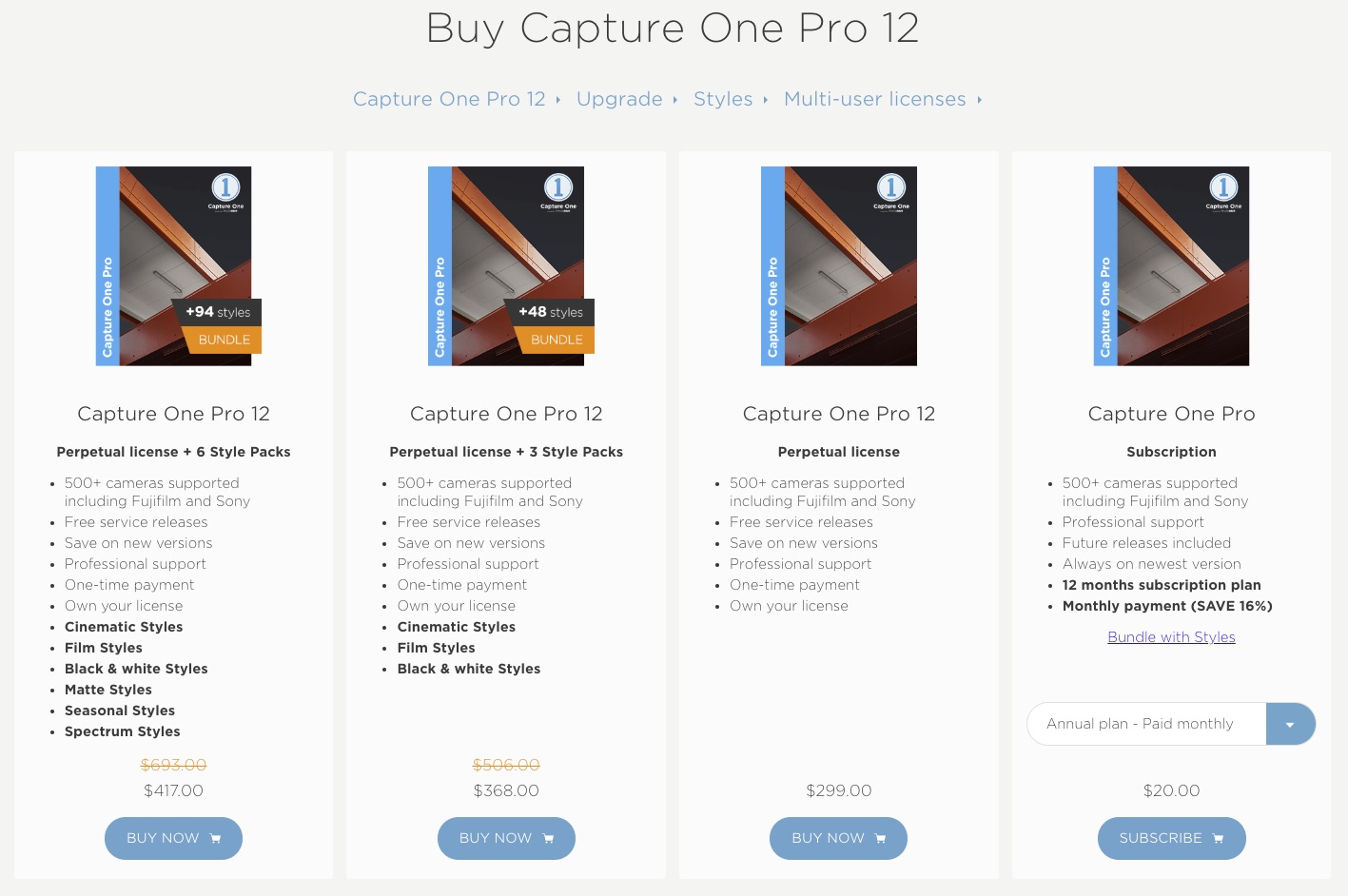-
From the past: Hasselblad H4D 60 review
An edited version of my review was published over a decade ago in F2 Freelance Photographer magazine. The last couple of decades have been turbulent for medium-format camera manufacturers, but now, after several well-known names have withdrawn, the market looks reasonably healthy. Two new unexpected entrants, Leica and Pentax, have added to the dynamic at opposing ends of the pricing scale, forcing the two established system players to compete fiercely in their traditional, rarefied role as well as in the “entry-level.” Partnering with both Leaf and Mamiya, Phase One has developed a trio of “entry-level” Mamiya DM models starting at under $14k/ £9k while continuing to offer a wide range of…
-
Leica M11 specs
Technical Data Manufacturer Leica Model Leica M11 Web www.leica-camera.com Lens Mount Leica M Sensor 60 MP full-frame (35.8 x 23.9 mm) CMOS sensor ISO sensitivity ISO 64 to 50,000 Shutter Mech. shutter: 60 min to 1⁄4000 s Electronic shutter function: 60 s to 1⁄16000 s Flash Sync: up to 1⁄180 s AF/MF MF only, rangefinder coupled, from 0.7m Continuous shooting Up to 4.5 frames per second (fps) Video N/A Viewfinder Optical, 0.73x mag all lenses Display 2.95-inch touchscreen LCD with 2.33 million dots Connectivity Wi-Fi dual-band and Bluetooth v4.2 BR/EDR/LE for remote control and image transfer via free app. USB 3.1 Gen1 Type-C Battery BP-SCL7, 700 shots per charge (with…
-
Fujifilm Fujinon GF30mm F5.6 T/S specs
Technical Data Manufacturer Fujifilm Model Fujinon GF30mm F5.6 T/S Web www.fujifilm-X.com Elements/construction 16 elements in 11 groups (1x Super ED, 3x ED) Angle of view 84.7° (diagonal) 24mm equivalent Tilt/Shift +/- 8.5° Tilt, +/- 15 mm Shift Max aperture F5.6 (9-blades, rounded) Min aperture F32 Min focus distance 0.3 m (11.9 in) Mount GF mount Filter size 105mm (with adapter ring), 72mm front cap* Length 135.8mm (5.5 in.) Diameter 87.1mm (3.4 in.) Weight 1340g (2.95 lb) Price £3,899 inc VAT ($3,999) The Fujinon GF30mm F5.6 T/S will be sold with an RRP of £3899 inc VAT. User manual at: www.fujifilm-x.com Additional coverage/press release. Pre-order: WEX UK | Amazon | Park…
-
Canon RF 135mm F1.8L IS USM specs
Technical Data Manufacturer Canon Model RF 135mm F1.8L IS USM Web www.canon.co.uk Elements/construction 17 elements in 12 groups (3x UD, ASC, SSC) IS ≤ 5.5 stops Angle of view (h,v,d) 15°, 10°, 18° Max aperture F1.8 (9x blades) Min aperture F16 Min focus distance 0.7 m (2.3 ft) AF/M Nano USM Mount RF mount Filter size 82 mm Length 130.3 mm (5.1 in.) Diameter 89.2 mm (3.5 in.) Weight 935 g (2.1 lb) Price £2,399 inc VAT ($2,299) Check prices of the Canon RF 135mm F1.8L USM at the following retailers: WEX Photo (UK)| Park Cameras (UK) | Canon Store (UK/Eur) B&H Photo (US) | Adorama (US) |…
-
Sigma 135mm F1.4 DG Art specs
Technical Data Manufacturer Sigma Model Sigma 135mm F1.4 DG Art Web www.sigmauk.com Elements/construction 17 elements in 13 groups (4x FLD, 2x Asph) Angle of view 18.2° (diagonal) Max aperture F1.4 (13 rounded blades) Min aperture F16 Min focus distance 1.1 m (3.61 ft) Mount SL & FE mount only Filter size 105 mm Length 135.5 mm (5.3 in.) Diameter 111.7 mm (4.4 in.) Weight 1,430 g (50.4 oz) Price £1649 inc VAT ($1,699) The Sigma 135mm F1.4 DG Art will be on sale from the 25th of September. Pre-order: WEX UK | Amazon | Park Cameras UK | Sigma UK B&H Photo US | Adorama | Amazon (US) …
-
Canon has announced the RF mount EOS C50 cinema camera
Here are five key takeaways you need to know about the Canon EOS C50 cinema camera: Compact and Lightweight Design: The EOS C50 is Canon’s smallest and lightest cinema camera, weighing approximately 680 g (1.5 lbs), making it ideal for handheld and verité shooting in various settings. Advanced Imaging Capabilities: It features a new 7K full-frame CMOS sensor, dual base ISO 800 / 6400, open gate 3:2 mode for anamorphic and multi-format capture, capable of 7K 60P internal RAW recording and oversampled 4K up to 120p. It also has 32-megapixel still photo capture, positioning it as a true hybrid camera suitable for both video and photography. Versatile Recording Options: The…
-
Canon RF 85mm F1.4 L VCM specs
Technical Data Manufacturer Canon Model RF 85mm F1.4L VCM Web www.canon.co.uk Elements/construction 14 elements in 10 groups (1x UD, 1x GMo Asph, ASC, SSC) Angle of view (h,v,d) 24°, 16°, 28°30′ Max aperture F1.4 (11 blades) Min aperture F16 Min focus distance 0.75 m (2.46 ft) Mount RF mount Filter size 67 mm Length 99.3 mm (3.9 in.) Diameter 76.5 mm (3 in.) Weight 636 g (1.4 lb) Price £1,679 inc VAT ($1,649) Check prices of the Canon RF 85mm F1.4L VCM and pre-order at the following retailers: WEX Photo (UK)| Park Cameras (UK) | Canon Store (UK/Eur) B&H Photo (US) | Adorama (US) | Articles may…
-
Five Key Takeaways from the Nikon ZR Full-Frame Cinema Camera specs
Nikon has announced the first Nikon-branded Cinema Camera after the acquisition of RED, the highly respected US-based cinema camera company. It’s a true hybrid in the sense that it adopts IP from both companies; the main components of the mirrorless Z6 III, including the sensor and Expeed 7 processor, and RED’s colour processing technology. As expected, the ZR features a rectangular box-shaped body, typical of entry-level cinema cameras. Here are the Five Key takeaways of the Nikon ZR Full-Frame Cinema Camera announcement: Camera Specifications and Features: The Nikon ZR features a 6K full-frame sensor capable of recording up to 6K/60p. It includes a Dual Base ISO of 800/6400, maintaining a…
-
Sigma announces new 35mm F1.2 and 135mm F1.4 lenses for full-frame Sony and Leica cameras
Sigma has announced a new 35mm F1.2 DG Art series prime for Sony E-mount and Leica SL-mount cameras. This new DG II model is a completely new design and replaces the previous version. Being around 30% lighter and 20% shorter, it boasts a significant decrease in size and weight. The redesigned lens features one SLD element, four asphericals and an undisclosed number of elements made from high anomalous dispersion glass. It also features a floating element design by virtue of two High-response linear actuators, one each for the two focusing groups. When changing focus, the dedicated AF acutator in combination with the adoption of the aspherical elements “significantly suppresses focus-breathing,”…
-
Lexar CFexpress 4.0 Type B 1TB limited time deal at Amazon
Amazon UK has a limited-time deal on Lexar CFexpress 4.0 Type B 1TB [affiliate link*] at just £259.99 instead of the usual £300+ price (inc VAT). As a new Gen 4.0 card, the 1TB Type B Lexar has 3600/3000MB/s read/write speeds and, more importantly perhaps, a sustained (max) 2600MB/s write speed. I have one myself, and it’s both super fast and reliable. While most cameras benefit from those higher sustained write speeds, a suitable TB4 card reader is necessary to get the best out of it in workflow terms. *As an Amazon associate, I may earn commission on sales via these links. It does not affect the price you pay.